Tham khảo : https://b29.vn/bai-viet/tao-extension-note-cua-rieng-ban?id=35
How to create an extension? 🛠
Để tạo extension này, chúng ta phải cần chuẩn bị những files sau :
1) manifest.json
File manifest.json cho Chrome biết các thông tin quan trọng về extension của bạn, chẳng hạn như tên và những quyền nào nó cần.
{// 3 thứ bắt buộc phải có : name, version, manifest_version"name":"Note extension",// chúng ta sẽ khai báo tên của extension"manifest_version":2,// khai báo version manifest sử dụng"version":"1.0",// khai báo version cho ext của bạn"description":"Note","content_scripts":[{"matches":["<all_urls>"],// khai báo như này giúp cho hầu cứ mở chrome lên là bạn có thể sử dụng được ext"js":["main.js"]// file chính để viết script}],"icons":{"16":"images/icon.png","48":"images/icon.png","128":"images/icon.png"},"browser_action":{"default_popup":"index.html"// khai báo file html để hiển thị popup khi click vào icon},"permissions":["downloads"// enable downloads chrome]}2) index.html
Mục đích tạo file này để khi click vào icon ext, sẽ mở ra cái popup cho chúng ta có thể note lại thông tin
// nhớ include css,js file
...
<h3><b>Chrome Notes</b></h3><br><imgid="appIcon"draggable="false"src="img/icon.svg"></img><br><divid="outterDiv"><divid="underlineDiv"><divid="squiggle"></div></div></div><textareaid="notes"placeholder="Type here"spellcheck="false"autofocus></textarea><divid="iconDiv"></div>
...
Chú thích :
<h3>chứa tiêu đề extension trong popup<img />show image extension trong popupid=”outterDiv”: sử dụng để làm đẹp cho popup<textarea />: sử dụng để viết content note.id=”iconDiv”: sử dụng để show các icon thao tác
3) main.js
File này sẽ chịu trách nhiệm xử lý chính của ext của chúng ta :
// khai báo biến
window.onload=()=>{let notes = document.getElementById(“notes”);let iconDiv = document.getElementById(“iconDiv”);// bắt sự kiện khi nhập content để lưu nó lại trên localStorage
notes.onchange=()=>{if(localStorage)
localStorage.setItem("noteData", notes.value);}...}Tiếp theo chúng ta sẻ xử lý là show các icon tương ứng với các action lên popup. Chúng ta sẽ đặt các icon tại /img/icon/ và lấy ra sau đó append vào id=”iconDiv”
// Những icon mà mình sử dụng ở đây sẽ tương ứng với các action được support bởi chromelet iconNames =["cut","copy","paste","select-all","delete","save","undo","redo"];for(let i =0; i < iconNames.length; i++){let icon = document.createElement("img");
icon.src ="img/icon/"+ iconNames[i]+".svg";
icon.id = iconNames[i];
icon.className ="icon";
icon.title = iconNames[i].substring(0,1).toUpperCase()+ iconNames[i].substring(1);//caps
icon.draggable =false;
icon.tabIndex =0;
icon.onkeydown=e=>{if(evt.which ===13) icon.onclick();}
iconDiv.appendChild(icon);if(iconNames[i]==="spellcheck"){
iconDiv.appendChild(document.createElement("hr"));}}Chúng ta sẻ xử lý event cho các icons có trên popup :
// set title cho các icon này
document.getElementById("delete").title ="Delete Selection";
document.getElementById("select-all").title ="Select All";
document.getElementById("open-as-window").title ="Open in New Window";
document.getElementById("night-mode").title ="Night Mode";
document.getElementById("rate").title ="Rate / Share";
document.getElementById("save").title ="Download Notes as Text File";
document.getElementById("version").innerHTML ="Version "+ chrome.runtime.getManifest().version;// xử lý sự kiện
document.getElementById("cut").onclick=()=>{
notes.focus();
document.execCommand("cut");}
document.getElementById("copy").onclick=()=>{
notes.focus();
document.execCommand("copy");}
document.getElementById("paste").onclick=()=>{
notes.focus();
document.execCommand("paste");}
document.getElementById("select-all").onclick=()=>{
notes.focus();
notes.select();}
document.getElementById("delete").onclick=()=>{
notes.focus();
document.execCommand("delete");// notes.value = "";}
document.getElementById("save").onclick=()=>{
notes.focus();let file ={
url:"data:application/txt,"+encodeURIComponent(notes.value.replace(/r?n/g,'rn')),
filename:"notes.txt"}
chrome.downloads.download(file);}
document.getElementById("undo").onclick=()=>{
notes.focus();
document.execCommand("undo");}
document.getElementById("redo").onclick=()=>{
notes.focus();
document.execCommand("redo");}- Tất cả các events đều sử dụng
notes.focus();bởi vì các chrome actions cần select text để thực thi. execCommand(‘command-name’)được support bởi browser, bạn có thể xem nó tại đây : https://developer.mozilla.org/en-US/docs/Web/API/Document/execCommand
4) style.css
Chúng ta sẽ css cho nó đẹp hơn :
body{text-align: center;margin: 5px;padding: 5px;}p, #notes{font-family: Roboto, Arial;}h3{font-size: 16px;display: inline;letter-spacing: 1px;}p{font-size: 100%;}a{text-decoration: none;}h3:hover, p:hover{cursor: default;}#notes{min-width: 300px;min-height: 300px;width: 500px;height: 500px;max-width: 700px;max-height: 700px;outline: 0 !important;caret-color: #f90;}.icon{border-radius: 50%;padding: 8px;margin: 2px;}.icon:hover{cursor: pointer;}h3, p, .icon, img, details{user-select: none;}hr{border: 1px dashed #666;}.icon.active{background-color: #f69;}5) Image Icon
Chúng ta cần các icon này để khi show trên chrome store, thanh tiện ích … Các images cần được đặt trong folder images/...
"16": "images/icon.png",
"48": "images/icon.png",
"128": "images/icon.png"
6) Try it
Để import extension vào browser của bạn thì ta làm như sau :
- Truy cập chrome://extensions trong trình duyệt Chrome và bật “Developer mode” checkbox ở phía trên bên phải.
- Nhấn “Load unpacked” sau đó tải ext bạn vừa code lên.
- Tận hưởng thành quả
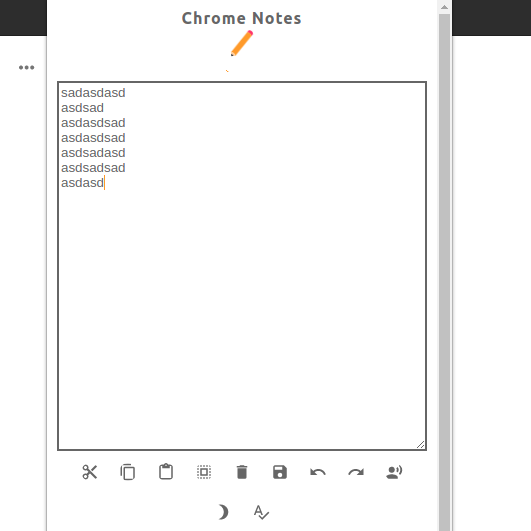
Kết
Cảm ơn các bạn đã quan tâm và theo giõi, hẹn gặp lại ở các bài sau, mong các bạn ủng hộ mình nhé.
Src : https://b29.vn/bai-viet/tao-extension-note-cua-rieng-ban?id=35
Nguồn: viblo.asia
